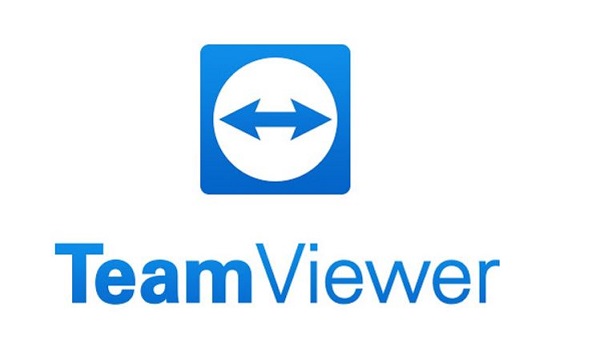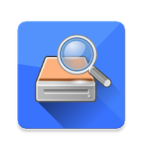Are you tired of losing your TV remote or having to search for it every time you want to change the channel? Have you ever wished that you could use your smartphone as a remote control instead? Well, you’re in luck because it’s actually quite easy to make your mobile remote TV. In this article, we’ll guide you through the steps and show you how to use your smartphone as a remote control for your TV.
What You Will Need
To make your mobile remote TV, you will need the following:
- A smartphone (Android or iOS)
- A TV with infrared (IR) sensor
- An IR blaster (if your phone doesn’t have one)
- A remote control app (there are several options available)
Step-by-Step Guide
Here are the steps to follow to make your mobile remote TV:
Step 1: Check if Your Phone Has an IR Blaster
Firstly, check if your smartphone has an IR blaster. Some phone models, especially older ones, come with an IR blaster that can be used to control your TV. If your phone has an IR blaster, you can skip to step 3. If not, move on to step 2.
Step 2: Get an IR Blaster
If your phone doesn’t have an IR blaster, you can purchase an external IR blaster. These are small devices that plug into your phone’s headphone jack and transmit IR signals to your TV. They’re available at most electronics stores or online retailers.
Step 3: Install a Remote Control App
Next, you need to install a remote control app on your smartphone. There are many options available, but some popular ones include AnyMote, Peel Smart Remote, and Unified Remote. Make sure to download an app that’s compatible with your phone and TV.
Step 4: Connect Your Phone to Your TV
Once you’ve installed the remote control app, you need to connect your phone to your TV. If your phone has an IR blaster, simply point your phone at your TV and use the app to control it. If you’re using an external IR blaster, plug it into your phone’s headphone jack and follow the instructions provided with the device.
Step 5: Set Up the App
After connecting your phone to your TV, open the remote control app and follow the on-screen instructions to set it up. You’ll typically be asked to select your TV’s brand and model, and the app will automatically program itself to work with your TV.
Step 6: Start Using Your Mobile Remote TV
Once you’ve set up the app, you can start using your smartphone as a remote control for your TV. The app should have all the functions of a regular TV remote, including volume control, channel changing, and power on/off.
Tips and Tricks
- Keep your phone charged to ensure that the app works properly.
- Make sure your phone is in a clear line of sight of your TV’s IR sensor.
- Experiment with different remote control apps to find one that works best for you.
Conclusion
In conclusion, making your mobile remote TV is an easy and convenient way to control your TV without having to worry about losing your remote. With just a few simple steps, you can turn your smartphone into a powerful remote control and enjoy seamless control over your TV. So, try it out today and see how it can improve your TV watching experience!
FAQs
Can I use any smartphone as a remote control for my TV?
No, you need a phone with an IR blaster or an external IR blaster to control your TV.
Do I need to download a specific app to use my phone as a remote control?
Yes, you’ll need to download a remote control app that’s compatible with your phone and TV.
Can I use my phone as a remote control for all types of TVs?
No, you’ll need a TV with an infrared (IR) sensor for this to work.
Can I use my phone as a remote control if my TV is not a smart TV?
Yes, as long as your TV has an IR sensor and you have an IR blaster or a phone with an IR blaster, you can use your phone as a remote control.
Is it difficult to set up a remote control app on my phone?
No, most remote control apps are easy to set up and come with on-screen instructions to guide you through the process.