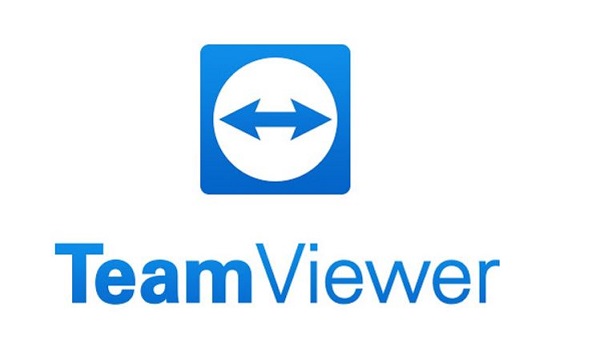How to Connect Mobile to Normal or Smart TV: We all wish that the video or photo we see in the small screen of the mobile should be seen in the big screen like TV, but how to connect the mobile to the TV is not all. Know. So today we are going to tell you some such tricks by which you will know how to connect mobile to TV and you will be able to watch videos or photos of mobile or any game on TV.
How to Connect Mobile to Normal or Smart TV
There are many ways to connect mobile to TV, but before that know that there are two types of LED TVs available in today’s market – one is Smart TV and the other is Non-Smart TV.
Mobile TV Connect App: Due to the Android operating system in Smart TV, many apps are installed in it. With the help of which we can connect it to mobile, but to connect non-smart TV to mobile, we need a USB cable.
Many times it also happens that the WiFi or Bluetooth given in Smart TV does not work or does not turn on, even in this situation we use USB only.
How to Connect Mobile to Normal or Smart TV || via USB Cable
This method can be useful for most of the people who have non-smart LED TV, but those who have smart TV and are unable to connect wirelessly, then they can connect their mobile to TV via USB. can also connect. For you
- First of all, you have to enable USB debugging by going to the mobile’s settings.
- After this, after turning on the TV, put one end of the USB in your mobile and the other end in the LED TV.
- In some mobiles, even after turning on USB debugging, it is not able to connect, for this, it has to be turned on by selecting the option of file transfer.
- After this, you have to press the exit button in the TV and then go to the menu and select USB cable.
- After this, after some 5 to 10 seconds of loading, the things/functions running in the
- mobile will start appearing in the TV.
- In this way you can easily connect your mobile to TV via USB.
How to Connect Mobile to Normal or Smart TV || via WiFi Network
WiFi facility is definitely provided in Smart TV, if your TV is not able to connect via USB then you can also use WiFi. If we use it then we do not need any wire, just you have to turn on the WiFi of the mobile, after that follow these steps –
- First of all you have to turn on your TV, after that you have to press the exit button of the remote, after that a tip will come, you have to OK it.
- After this you will come to the Android system of the TV, from here you have to go to the settings by pressing the right button.
- Then clicking in Settings you will see an option of Wireless Display, select it.
- After this you have to do some setting in mobile as well. Smart LED TVs are made by many companies, so they all have to do different settings to connect to the mobile.
- In some mobiles, the option of wireless display is given in the settings itself, to turn it on, you have to go to the settings and click on More and you will see the option of wireless display.
- If the option of wireless display is not given in your mobile then try to connect to WiFi Direct by going to WiFi, this option is given in all mobiles.
- If your mobile is not able to connect to WiFi Direct, then you can also connect to it by turning on the hotspot of the mobile.
- All Smart LED TVs have the same 3 settings linked to the mobile.
- In this also it takes about 10 to 15 seconds to connect, after that you can watch all the things of mobile in TV also.
How to Connect Mobile to Normal or Smart TV || via HDMI Cable
Whether your LED TV is smart or normal, it definitely has a port for HDMI cable. Also, whenever you take an LED TV, an HDMI cable is also provided with it, you can also connect your mobile to the TV with the help of this.
- But if you did not get the HDMI cable with the TV, then you can also take this cable from the market or it is very cheap by ordering it online. Let us know how to connect mobile to TV via HDMI cable.
- The name of the cable is MHL Micro HDMI Cable, and it has to be connected in such a way that its connected to HDMI end TV and Mini HDMI end to mobile like we put charger.
- After this you have to select HDMI mode with the help of remote in TV.
- With this, the mobile screen will start showing in your TV in a few seconds.
How to Connect Mobile to Normal or Smart TV || via Bluetooth
Bluetooth option is definitely given in all smart LED TVs. Some people know that we can listen to songs by connecting it to the TV. It works in the same way as we do file sharing in mobile via bluetooth.
- But many people do not know that the mobile screen can be shown through Bluetooth by connecting it to the TV, let’s know how to do it.
- First of all you have to turn on the bluetooth of your mobile.
- After this you have to turn on the Bluetooth of the TV and click on Search / Scan. As soon as the TV gets the Bluetooth of your mobile, then pair and connect both of them.
- When your mobile will be connected to your TV, then all the files of your mobile will be visible in the TV. After this you can play any song or video in TV.
- The drawback is that you can watch the video or image present in your mobile storage, but whatever you do in the mobile screen, it will not be visible in the TV.
How to Connect Mobile to Normal or Smart TV || by Any-cast Device
Anycast is a small WiFi device that looks like a pen drive. Whether your TV is a Smart TV or a non-smart TV, if it has an HDMI port, then with the help of this you can mirror the screen of your mobile, that is, whatever you do in the mobile, everything will be visible in the TV. ,
With this device you get WiFi facility even in normal TV. You will get it in the market for around Rs 500 or you can check its details and order from this Amazon link. Let us know how to use it.
- First, you’ll need to plug the Anycast device into your TV’s HDMI port and plug the supplied USB into the USB port.
- After that select the HDMI mode of the TV and connect your mobile to the WiFi of that Anycast device.
- If you are a first time user then you will have to set it up completely by visiting this URL http://192.168.203.1.
- After this you have to download Miracast app from Play Store. After this, with the help of Miracast app, you have to connect your mobile to TV.
- As soon as you click on Connect in Miracast app, your mobile screen will be fully visible. Now if you play a video or a song, its voice will play in the TV as well.
 Play Store App :- Download
Play Store App :- Download
Read This In Hindi: Click Here
In Hindi: Click Here
Conclusion: Now you must have known that How to Connect Mobile to Normal or Smart TV and you must have connected your mobile to TV. Friends, it is very easy to connect mobile to TV, just you should know how to use USB and HDMI. How did you like our article on connecting mobile to any TV, do tell us in the comment. Also if you like it then share it with social sites and friends.Thank you..!!
Source