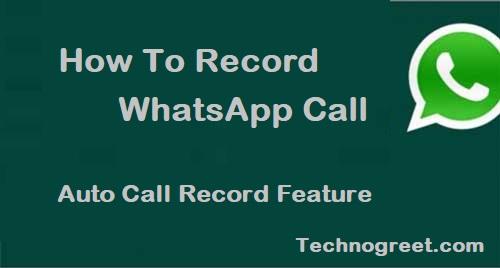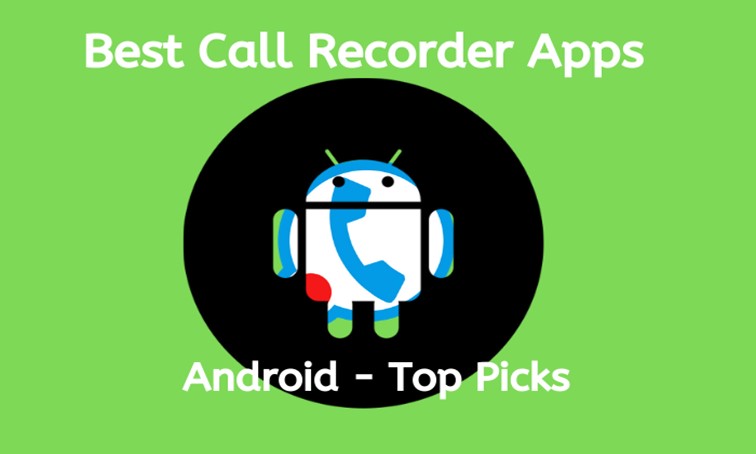How To Record WhatsApp Call: Facebook’s instant messaging app WhatsApp is a very popular app. We all use WhatsApp calling, but sometimes the situation is such that we are interviewing someone and in such a situation it is felt to record the call. We did a lot of research for how a call can be recorded on WhatsApp, but could not find an easy way to record a call on WhatsApp. Today we will provide you with information about how you can record WhatsApp calls on your Android and iPhone.
Android and iPhone have two options for recording WhatsApp calls. But the problem with both options is that they only work with select devices. Explain that it is unethical and illegal to record calls without the permission of another person. In such a situation, you must inform the other person about the call recording.
How to record WhatsApp call on Android
1) First download the Cube Call Recorder. After opening the app go to WhatsApp.
2) Then call the person you want to talk to.
3) If you see cube call widget during calling then it means it is working in your phone.
4) If you get an error show then open the cube call recorder once again. This time you have to go to the Settings section of the app and here you have to click on Force VoIP in a voice call.
5) Once again place a call from WhatsApp and see if the widget of Cube Call Recorder is showing now.
6) If your phone shows an error again, it means it will not work on your phone.

This is how to record whatsapp call on android phone (other options)
Android users also have another option and that is that you can root your device, but we would not advise you to do this step. This is because it has to compromise with the security of the phone, even if you still want to root your phone, you can. After rooting, use the SCR Screen Recorder app available on XDA.
As we have already told you that recording WhatsApp calls is not so easy. If any of the options mentioned above do not work for you, then you can talk by placing the phone on the speaker and you can record the conversation with the help of a voice recorder on your other phone.
Record WhatsApp calls in iPhone with the help of Mac
1) Connect iPhone to Mac using Lightning cable.
2) Click on ‘Trust this computer’ appearing on the iPhone. If this is your first time connecting the phone.
3) Open QuickTime on Mac.
4) In the File section you will get the option of New audio recording option.
5) In Quicktime, click the arrow pointing downwards with the Record button and select the iPhone option.
6) Then click the record button in Quicktime.
7) Then call your WhatsApp.
8) As soon as you are connected, add the user icon. After this, choose the number of the person you want to talk to. After this it will start recording your call.
9) After the call ends, close the recording and save the file on Mac.
WhatsApp uses Voice over Internet Protocol. The Google Spreadsheet linked to the App Play Store page contains the names of selected devices that support the VoIP recording feature.
Note: Also, it is unethical and illegal to record calls without the permission of another user. In such a situation, you must give information about call recording to another user.