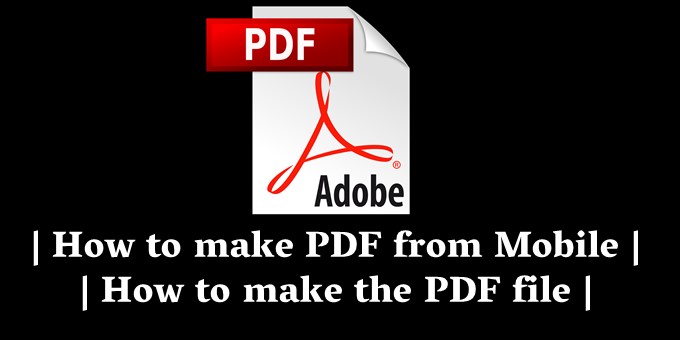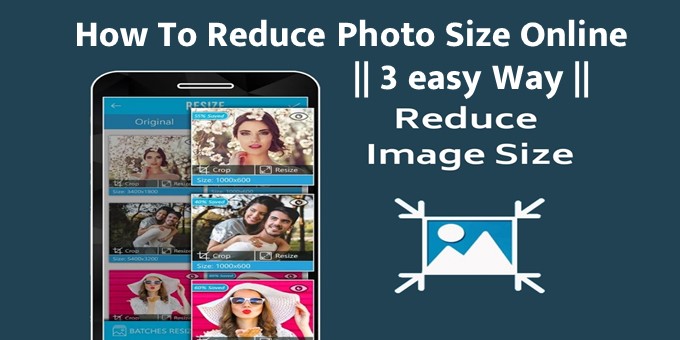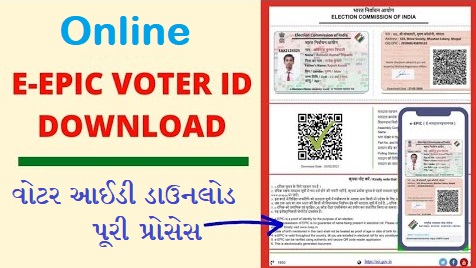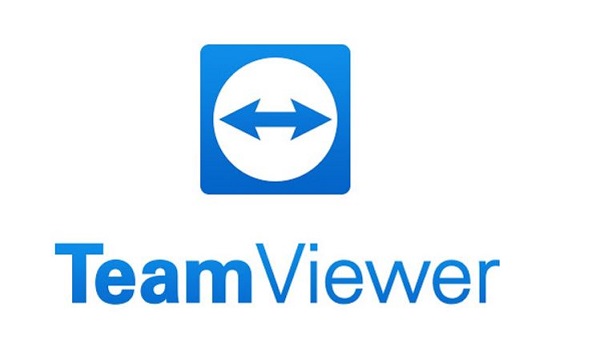How to make PDF from Mobile || How to make the PDF file || How to change the photos to the PDF in today’s post. Full form of PDF – Portable Document Format. This file format has begun to use too much, because the PDF file can be opened in all devices. It can also print it easily. It is also very easy to share this format. With this we can share important documents and images by converting into PDF format.
For a computer, there is a PDF software for a lot of image, but everyone is available and not available, even if it is not disabled to run everywhere. So we will tell how to create PDF files from Android phones. This is how to change it in the image or photo in the PDF file. Whenever you can convert PDF format in some time where you want the image or document. Perhaps in your mind it will come that what is PDF and how our work can come. This is how and where it can use it. So you read the post, all things have been told step by step. Let’s start.
What is the PDF file?
PDF i.e. Portable Document Format This is created by Adobe Software Company. Today, every e-book is available in this format. This is a popular ebook format. It is extremely easy to open in computers, mobile, tablet such as format electronic device. Can also print easily.
If we have to send a huge document or a lot of images, then there will be trouble in sending one by one and it will also work. But if we change these documents or images into the PDF file, it will be small. This is the same, because we send a lot of goods by packing in a box.
I hope you understand the basic information about PDF. So let’s know how to create a PDF file in the mobile. That is, any image for mobile SE PDF Kaise Banaye || How to make PDF files in Hindi
How to make PDF from Mobile || How to make PDF file
To create a PDF from the mobile, an app will download in Android phones. By the way, there are so many apps on Google Play Store, but here you will give information about two useful applications. There are different functions in different situations in these two applications.
Step-1 CamScanner download.
This is the top free scanner app. Any documents can be converted into the PDF file. This app can use scanner such as your Android phone. For this, download this app before here.
 Play Store App :- Download
Play Store App :- Download
Select Step-2 Image / Photo.
Open it after downloading. Now the camera icon will get. Tap it. After this the camera will be open. Capture the document that wants to convert the document PDF file. The screenshot has been told to both the steps.
Adjust Step-3 Image / Photo.
Adjustment after capture. And tap on the right √ icon. After this, by selecting the brightness and effect in the document, tap on the right √ icon. The screenshot has been told to both steps.
Step-4 Convert to PDF
Now the document is ready. Tap it on the share icon to share it. After this you will get two options. Follow the steps like PDF file and JPG to select PDF screenshots.
Step-5 PDF File Share.
Now all the share options will come to you. This is what you want to share. Like I selected Whatspects. Now choose to share it. The PDF file of the document will receive it. In this way we can only share your mobile by creating a PDF file of the document. This is a quick method. With this app you can share anyone as a PDF file by scan the document in a short time.
It was a document to share by scan. Now we have a lot of documents or do we want to share many images together as a PDF file? For this we can easily create all the documents / image PDF file easily. Let’s know how?
How to Make PDF from Mobile || How to make PDF file
You can convert the image downloaded from your mobile or PDF to PDF downloaded from Facebook. Read carefully to step down how to make PDF.
Step-1 Download PDF Converter.
First of all, create your Android mobile image in the PDF converter app. You can download it from here. After this it will tell the way to create a PDF file.
 Play Store App :- Download
Play Store App :- Download
Step-2 Image / Photo Select.
After opening it, the image for the PDF converter app. And tap on Plus + icon. As soon as it will be taped on the photo gallery it will be open. Select all your documents or image. Who want to create a PDF file. After that tap on the above.
Step-3 photos Replace in PDF.
PDF is tap on the above icon in the next step. After that this is a slight setup of the file in PDF. Like the file name, if you want to put a password, you can also set a password, otherwise leave blank.
According to you the quality of the image can also be done. Otherwise, let’s stay like that. Tap all the details by selecting on the right. These two steps have been told in the screenshot below.
Step-4 Share PDF.
Now the PDF file of your document / image is ready. To share it, tap it on the share button on the right. Now all stock options will come in the next stage. You can share whatever you share. If you take the first picture of the document to create a PDF file, you can easily create your PDF file. By doing so, you will not have to do one by one. You can only share the PDF file directly.
Read This In 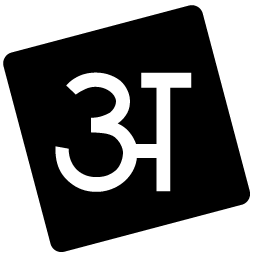 Hindi: Click Here
Hindi: Click Here
Conclusion: I hope you have understood how to create PDF files from mobile. Apart from this, what is PDF and it can also understand how we can do it. If you have any questions in your mind then write in the comment box. You will be responded soon. How to Make PDF from Mobile || How to make PDF File If you like this information, do not forget to share your friends on this post. For this, the facility of the stock button is given. Bookmark this site for useful information related to Android Mobile. Thanks..!!
Source