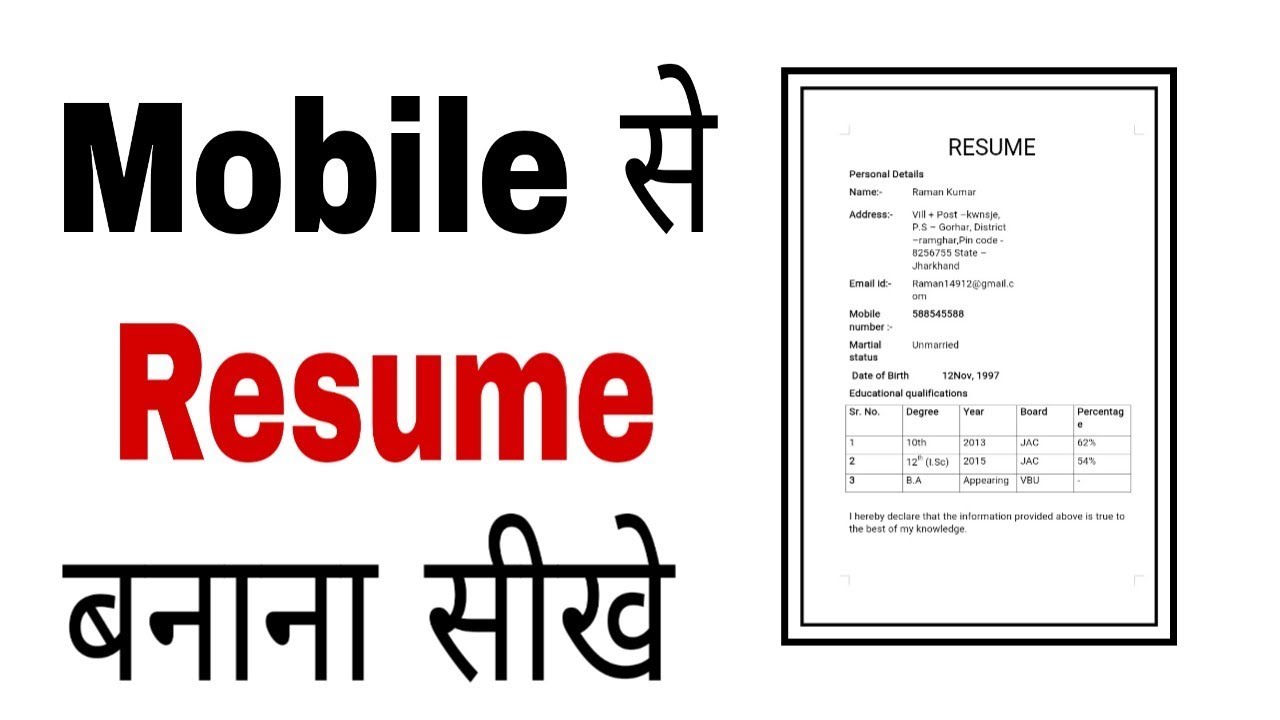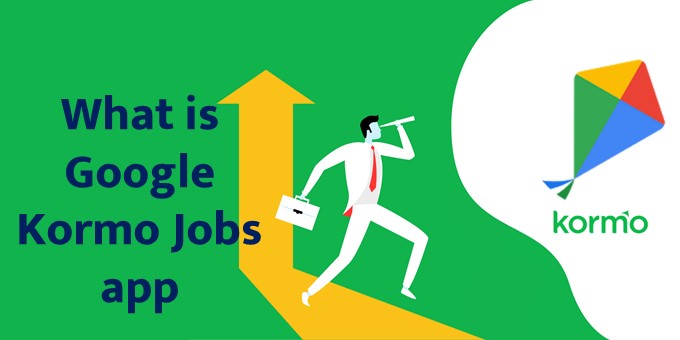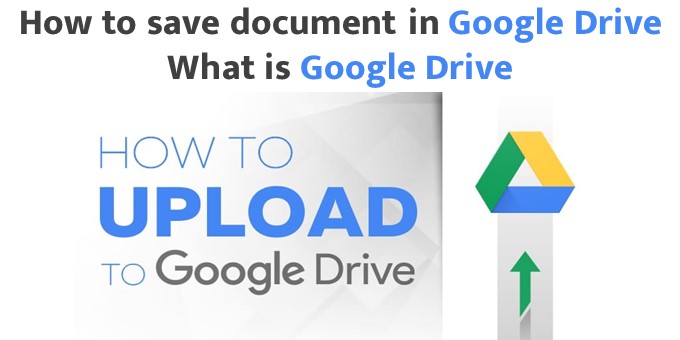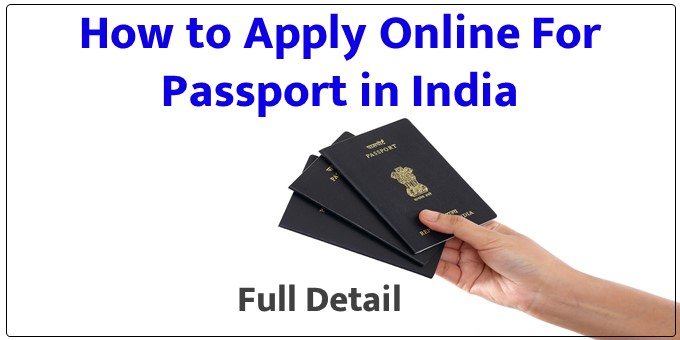How To Make Resume From Mobile – The Resume is a page and in this page all your information is written in short. If you apply for a job, then only then you need this resume.
When you put this resume on any company or online portal. So through this resume you are shortlisted for Interview.
But for the interview you will be shortlisted only. When your resume is written in upto the point and short.
What is written in a resume?
In the resume, you have to write about your Personal Details, Education, Experience, Skills, Objective, Reference.
Personal Details: First of all you have to write personal details in the resume. In this, you have to write your Full Name, Email Id, Phone Number, Full Address. Along with this, you also have to add a Passport Size Photograph.
Education: Whatever your qualifications are, you have to write in your resume. Along with this, you can also write your technical qualification.
Work Experience: Before applying any job, you must write experience in your resume. Because the experience itself shows how much knowledge you have, in a particular field.
Skills: The post you are applying for. You have to write your skills related to the same post.
Objective: The company in which you are applying for a job. What do you want to do for that company? This is called Objective. Objective is a main point, you must write it in your resume.
Reference: I think you would know who the reference is called. If you do not know, then I want to tell you.
Reference means who has told you about this job. You have to write that person’s name in reference.
How To Create Resume From Mobile (Mobile Se Resume Kaise Banaye)
To make a resume from mobile, you have to follow the 15 steps given by me.
1.Download
Download Resume Maker App
2.Open
Open Resume Maker App
3.Sign Up
Sign Up Your Details
4. Click on Open
You will be showing two options. One is Uninstall and the other is Open. You have to click on the Button of Open.
5. Click on Create
After opening, you will be able to see the interface of this application. Along with this, you will also get some options here. You just have to click on the Create option.
6. Fill this section one by one.
You see the sections in the image above. You have to fill this entire section.
7. Write down your personal statement
In the sections itself, you have to click on the most personal details. After that you have to fill your personal details.
First of all, you have to write your full name. After that you have to write your address. After that you will have to write your email id and after that you will also have to write your phone number.
After writing the phone number, you have to add a Passport Size Photograph. After that you have to click on Save.
8. Write your education
In education, you have to write about your qualifications. First of all, you have to write your degree. After that you will have to write the name of the university from which you have done that degree.
Which degree you have obtained and how many percentages you have received in that degree. You have to write it in Grade / score. Below grade / score you will get to see the option of the year.
There you have to write the year when you have completed your degree. After writing all this, you have to click on Save.
9. Write your experience
Whichever field you have experience with. You have to write the same experience here. First of all, you have to write the name of that company. The company from which you have got work experience.
Which work were you doing in that company, it has to be written in the Job Title. After that you have to write the starting and ending date.
After writing all this, you will have to write your experience. You can write it in short.
10. Write your skill
Whatever your skill is, you will have to write it in the box of skill. After that you have to write the level of that skill. If you are expert in your skill, then you can click on 5 and after that you have to click on Save.
11. Write an Objective for the Company
For the company for which you are making a resume and to grow that company, you have to write an Objective. In this objective you have to write in short what I will do to grow this company.
When you write your Objective after that you have to click on Save.
12. Write the reference of that person
Who told you about this job. You will have to write his details here. First of all, you have to write his name. Will have to write the job title of that person.
After that you have to write the name of the company where that person works. After that you will have to write the email id of that person. After that you will have to write his phone number. After writing this reference detail, you have to click on Save.
13. Click View Cv
After filling all the Sections, you have to click on View Cv.
14. Click on any Template
You will see a lot of templates in the image above. Whatever you like among these templates. You click on that template.
15. Click on Download
Now you have to click on the download option. The résumé you have created will be downloaded.

Note: The more you write about yourself in the resume. The more your resume will appear on the entire page.