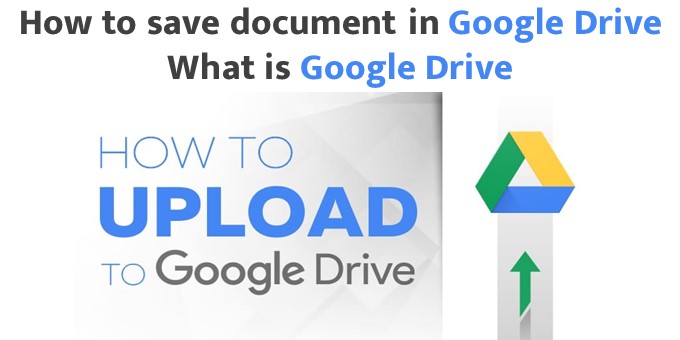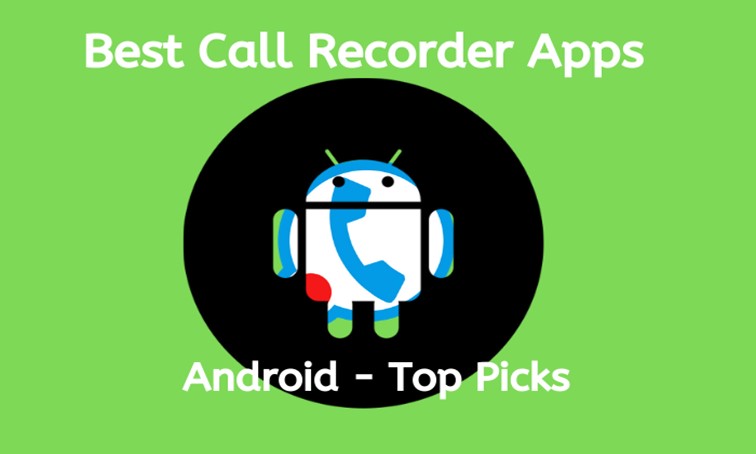How to save document in Google Drive || What is Google Drive || In today’s post, we will know what is google drive and how to use google drive. Everything is changing with the times, in which technology is the biggest contributor. And internet is playing a major role in this technology world. The Internet has made the way of working for human beings very easy. So Google Drive is also a part of the same technology which is a good option to keep your work, education, personal things or any kind of data file safe.
Using Google Drive is very easy. And its benefits are also many. Google Drive is a cloud storage online service. Where you get up to 15GB of free space. In which you can upload different types of data files. Which not only keeps the data secure but also helps in making your various types of digital work easier.
How to save document in Google Drive || What is Google Drive
Google Drive is one such platform on the Internet. Where you can find online various types of data files like photos, videos, audios, PDFs, documents, contact numbers, etc. Type data can be saved and kept. This is a free service that was launched by Google on 24 April 2012. Which became quite popular on seeing it. Along with uploading the file here, there is also the facility to download and share it.
How to save document in Google Drive || What is Google Drive
You can use Google Drive on any platform like computer, laptop, mobile, tablet. Also you can use it on both website and application/software. Most of the people run internet on mobile only. So if you also want to use it from mobile, then according to me, use the application of Google Drive only. Because it’s easy to work on. And it happens quickly.
How to download google drive app
This application preloaded is available on almost all smartphones currently available. If we talk about old mobile phones. Very little is available in old mobile. So suppose if your smartphone does not have Gdrive app then here we are giving you its link.
 Play Store App :- Download
Play Store App :- Download
How to sign in / log in to Google Drive
So now let us assume that the Google Drive application is already present in your phone. Or have you downloaded. So now open G drive app and sign in by entering G mail address and password. If you do not have a G mail id, then first create a G mail account. You can read this post if you want.
How to save document in Google Drive
Follow the steps to upload data, files to Google Drive.
- Step – 1 When you are logged in to Google Drive, click on the option of + plus icon will appear here.
- Step – 2 So now some options will appear here like Folder, Upload, Scan and Google Docs. You keep the data in your file manager (memory card). Similarly, you can also create folders here and organize them by category.
- Step-3 First click on the folder. And name it like photo, image, picture for photo, write any name like this and click on ok.
- Step – 4 Now click on that folder and open it and click on + plus icon.
- Step – 5 Again the same option will appear, so now you click on upload.
- Step – 6 After this all the data files present in your phone will be visible. Click on the photo you want to save. You can also upload more than one.
- Step – 7 So now the data you have has come on Google Drive. But is not saved. On which Waiting Mug will be written for WiFi, so if we want to upload from mobile data, then swipe down from top to bottom i.e. pull down, like net, to turn on WiFi, then here you will see that the most Upload Pause will be written below, under which RESUME will be written, on which you have to click.
- Step-8 After this the uploading of that data will start. You can view that photo on Drive once it’s 100% uploaded.
So in this way you can get other type of data file like audio, video, PDF, contact number, docs etc. You can upload folder wise. Remember that you get up to 15GB of free space on Google Drive. By the way, 15 GB is enough for normal use also.
Benefits of Google Drive
- Google Drive which is a service of Google itself. So its security is also the strongest. So you can feel free to keep your important data in it.
- You can store up to 15 GB of different types of data files on Google Drive for free.
- If you upload any data in it once. After that your phone gets stolen. Or even after the damage, you can get all the data back again after signing in with the same Gmail from another mobile.
- Which is the biggest advantage.
- It is also easy to use. It can be played on any device like computer, laptop, tablet, mobile. Also it can be used through website and application.
- You can save category-wise data in your Google Drive folder by creating a folder just like your mobile’s file manager. Also you can copy, move, share, delete that data.
- The data you uploaded. You can copy its download link and share it with others. Through that link, he can download in his phone which is very easy.
- Apart from this, you can also create docs, spreadsheets, slides, forms, presentations on Google Drive.
Apart from this, there are many other benefits of Google Drive which you can experience by using it.
How to lock Google Drive in android
If you keep very important or personal things on Google Drive. And you don’t want anyone other than you to openly see them. Or if the phone is stolen or lost then no one can access it. So for this you can keep Google Drive locked. For this you will need an app lock. If you already have it on your phone then you can do the same. Or not then you can download app lock from play store by searching. If you want, you can also install it by clicking on the link given below.
On opening the app lock, you will get the option to create a pattern. So first of all make such a pattern which you will always remember. After that, a list of all the apps on your device will appear, then Google Drive will also appear in it. To lock it, you have to click on the lock mark on its side.
That way the Gdrive app will be locked. Now whenever you or anyone wants to open the Google Drive app. So he has to enter the set pattern. Only then it will open, apart from the pattern, you can also apply a password lock.
How to logout with google drive
If you keep very sensitive or personal things on Google Drive. And if it goes into the hands of a wrong person then it can be misused. So in this case you should log out after using Google Drive. If you do not have a lot of important things, then you can work with AppLock. But very private things happen, so it becomes more important for you to logout. So there is no option to logout directly in Google Drive. For this, you have to remove the gmail id with which you signed in to Drive.
Follow the steps.
- First of all open the Google Drive app.
- Click on the three lines given in the top left side.
- Now you will see the Gmail address above, click on it.
- Then click on Manage Accounts.
- Now click on Google.
- Here again click on your Gmail address.
- Now there will be three dots in the top right side, on clicking on it you will see the option of remove account, click on it.
So in this way you can logout from google drive. In terms of security, this is a very good way to keep private things or any information. So always log out after using it.
 Play Store App :- Download
Play Store App :- Download
Read This In 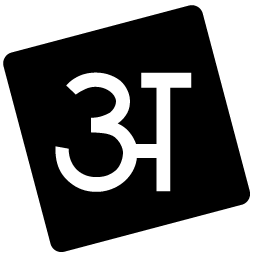 Hindi: Click Here
Hindi: Click Here
Conclusion: You can easily store all your important documents in Google Drive. And you can download them anytime, anywhere, you can share files with anyone. Google Drive is a cloud where your files are completely protected. This allows you to easily upload your documents to Google Drive. The best thing about Google Drive is that you can also upload it according to the format of Google Drive. The use of mobile data can also be turned off. So how did you like this post “How to save document in Google Drive || What is Google Drive”, you can tell in the comment below. And how you all use Google Drive, you can tell me in the comment below.Thanks..!!
Source