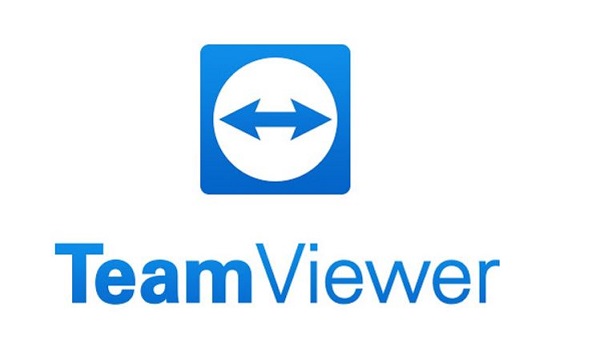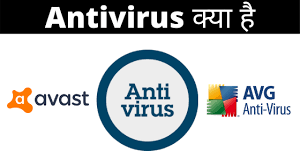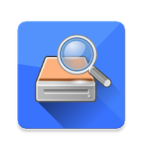What is TeamViewer – TeamViewer is a software that helps you control other computers by connecting between 2 or more computers, sending files, videos, chat, desktop sharing, etc. TeamViewer is a concept that allows the computer to remotely control via the TeamViewer software Represents the action to be taken.
TeamViewer’s features include remote computer access and online meetings. TeamViewer allows you to support customers, work remotely with colleagues, connect with your device or support friends and family members when needed.
TeamViewer’s solution catalog supports the entire business process and helps in screen sharing, remote desktop access, online business conferences, web conferences. There are video conferencing, backup, anti-malware, online whiteboard and many other products under development.
Teamviewer features:
Multi-platform
There can be a multi-platform connection from PC to PC, mobile device to PC, PC to mobile device, and even mobile device supporting Windows, macOS, Linux, Chrome OS, iOS, Android, universal Windows platform and BlackBerry.
Compatibility with many operating systems.
TeamViewer runs on a wide range of operating systems ranging from the most advanced system software to the old operating system.
Free for personal inspection and use.
Use TeamViewer free without providing personal information. Also, use free personal software for home use.
File transfer
Share files of any size up to a speed of 200 MB / sec. Use linkable file boxes for the traditional method such as file manager, context menu, drag & drop and cloud storage provider.
Chit chat
Instant messaging function includes chat group, webchat, offline messaging, chat history, fixed chat group, full support for mobile devices and end-to-end encryption.
Remote Controller
Control remote computer or Android device or Windows 10 mobile from a single screen.
Record the session
Record meeting sessions in AVI video format with a simple conversion.
How to use Teamviewer
The first 2 cases when using TeamViewer will be:
➥ Either you are the one who wants to connect to another computer to control or do something.
➥ You need help to get someone else to do something on your computer.
How To Use TeamViewer Step by step instruction
Step-1: First, you need to open TeamViewer by clicking on the TeamViewer icon on the desktop or searching for TeamViewer on the computer.
Step-2: TeamViewer software will open. However, you will have to wait for TeamViewer to set your ID and password.
Step-3: The computer will then display the information and login window. You can change your password to new password or you can set a specific password if you want.
Step-4: For others to control your computer, you have to provide your other PC ID and PASSWORD
Step-5: If you are for assistance, you simply wait for others to connect to your computer.
Step-6: If you are the person who wants to connect to another computer, then you will enter the ID information of your computer in the right column and click on Connect to partner.
These are simple steps to use teamviewer