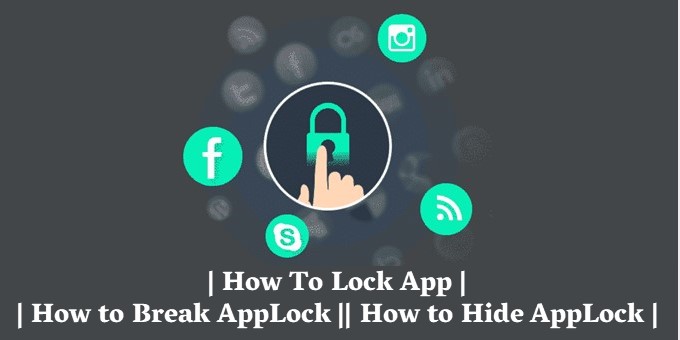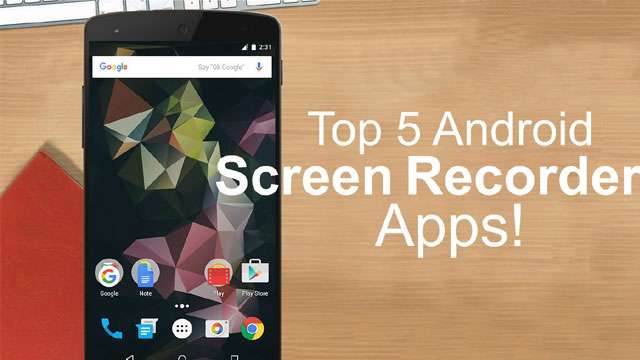How to Hide App in Mobile Phone || If you have any app in your phone that you want to hide and you can’t find the right solution on how to hide app anywhere in mobile phone or how to hide app, then you have come to the right place.
Before we know how we hide an app. Before that we have a basic question “What is Hide?” know about. And if you know what to hide, you can read this section on How to hide apps in Android phone Direct by skipping the question below.
What is App Hide?
To hide means to hide. If we have something, if we don’t want to share it with anyone, we hide it. So that no one knows about that thing, it is called Hide.
How to Hide App in Mobile Phone
When we talk about hiding an app in mobile phone, then I want to tell you one thing that whenever you hide any app in the phone, then only the icon of that app is hidden, so that the app is visible in your phone. does not give
We have told you many ways in the below methods, so that you will understand well how to hide apps in phone or how to hide any app.
How to Hide App in Mobile Phone Using Default Settings
In many mobiles we give the option to hide the icon of the application from the home screen of our phone. If we want, we can hide that app from our phone screen by using that feature.
You can hide your phone’s app from others using that feature. So that no one can access that app.
- First of all, you have to go to the app list in your phone, in almost all phones, you can go to the list of all apps by clicking on the middle button or swiping up.
- After that you will see the menu icon at the top, click on it and click on Settings.
- After that you click on Hide Apps.
- Now select all the apps you want to hide and then click on Done.
- Now those apps will be hidden from your phone.
If you want to Unhide those apps, follow the steps above to uncheck the apps that you have hidden and click on Done. All those apps will be uninstalled from your phone.
How to Hide App in Mobile Phone Using Launcher App
On Play Store you will find many such apps using which you can hide apps in your mobile phone, but if we talk about which launcher will be right then according to me Apex Launcher is working properly for me.
If you don’t like Apex Launcher, you can also use Nova Launcher, ADW Launcher or Go Launcher, so let’s know how to hide apps in mobile.
How to Hide App in Mobile Phone Using Launcher App
 Play Store App :- Download
Play Store App :- Download
- First you install Apex Launcher from Play Store.
- Now you open Apex Launcher.
- Once you open Apex Launcher, you will be asked whether you want to keep the application drawer as you like or click Skip.
- Now you will be asked to buy some feature, if you want to buy premium features of Apex Launcher then you can click on buy or skip.
- Now your everything is set and you have to click on HOME SCREEN.
- You have to choose Apex Launcher and click on Always Pay, which will make Apex Launcher the default launcher of your phone.
- Now you are all set to hide app in mobile phone.
- Now you will see three dots at the top, click on it and click on Apex Settings.
- After that you click on Hidden Apps.
- Now you will see the option of ADD HIDDEN APPS below, click on it.
- After that select all the apps that you want to hide or hide.
- When the apps you want to hide are selected, click Hide Apps.
- Now your apps will be hidden and you will get the list of all the apps which you have hidden in hidden apps.
If you want to Show it as apps then follow the above steps and in the last step where the list of hidden apps is showing, from there you can Show that app by clicking on Show button.
How To Hide App In Mobile Phone Using App Hider
If you hide app in mobile phone using launcher we don’t want to use same launcher from which we hid app and you don’t like that launcher then you can also install app hide app.
On the Play Store you will find many such apps that hide the icon of the application from your phone, so that the app is not visible and remains hidden in your phone.
First of all, install App Hider application on your phone from Play Store.
 Play Store App :- Download
Play Store App :- Download
- After that you open it
- As soon as you open the App Header, you will be asked to accept its terms and conditions, accept it by clicking on the Agree button.
- After that click on continue and allow the location so that it works well
- After that you will see the option of + at the bottom, click on it and if you want, you can click on How to Hide to see how to hide the app.
- As soon as you click on the + icon, a list of all the apps installed on your phone will open in front of you.
- Now you have to click on the app you want to hide
- A pop-up will appear in front of you, in which you have to click on Import (Hide/Dual).
- Now an icon of that app will be saved on the home screen of your phone, by clicking on it you can check whether that app is working properly or not.
- After that you click on the icon of that app.
- As soon as you click on it, 2 options will appear in front of you, out of which you have to select the Hide option.
- Now you will be told there that if you want to hide this app then you have to uninstall the original app from your phone and you have to click on uninstall.
- After that you will be asked to confirm then you will be asked to click OK. have to click on
- Now your app will be hidden from your phone and whenever you want to use that hidden app, you can access it from app header.
How to Hide Free Fire in Phone or How to Hide Free Fire Game?
If you are specifically looking for what app you can hide games, then I want to tell you that there is no such app that hides this particular game, that hides the one and only games .
You can also hide the game using several app hider apps. You can easily hide the game by using the methods that I have told you above.
How to Hide App without any App?
If you want to hide the app, even without any app, then you have to hide the app using the basic settings of your phone.
In many mobiles we give the option to hide the icon of the application from the home screen of our phone and if we want we can hide that app from our phone screen using that feature.
You can use that feature to hide your phone’s app from others so that no one can access that app.
- First of all, you have to go to the app list in your phone, in almost all phones, you can go to the list of all apps by clicking on the middle button or swiping up.
- After that you will see the icon of the menu above, click on it and click on Settings
- After that you can go to Hide Apps. click on
- Now select all the apps you want to hide and then click on Done
- Now those apps will be hidden from your phone.
How to Hide App in Calculator?
If you want to hide any game or app in your phone and others don’t know which is the app with the help of which you hide all apps, you can install calculator app hider or you can use nova launcher can do. You can hide the app in calculator.
How to Hide App Using Calculator App Hider
If you want to hide app in calculator then calculator app header is the best way for you because the icon of this app header is similar to calculator so no one will click on it and most of all your app will be hidden.
 Play Store App :- Download
Play Store App :- Download
- First of all, install and open the Calculator App Header app from the Play Store.
- After that you have to Start to Use. have to click on
- Then you will be asked to take some permission, you allow it.
- After that you set the password of the calculator header app so that no one can access it.
- You enter any 4 digit password and after that = Pay . click on
- Now enter the same password that you have entered again = Pay . click on
- After that you have to answer a security question and click on confirm so that if you forget the password you can recover it through that question.
- You will see the + icon at the bottom, you have to click on it
- After that you click on Hide Apps but this is a premium feature, so you have to buy it to use more, still you can use it to a large extent for free.
- After that select the app you want to hide and click on Import
- Now you launch. click on
- After that you uninstall the original app which you have just hidden
- Now your app will be hidden and whenever you want to use that Hide App, you can use it by going to Hide X.
How to Hide App in Calculator Using Nova Launcher
If you want to change the icon and name of your phone’s application in your phone then you can change it very easily so that you can name any app as calculator and not only that, you can change that app’s icon as calculator. Can be kept as Happen .
 Play Store App :- Download
Play Store App :- Download
- First of all you have to install Nova Launcher app from Play Store in your phone.
- After that you open Nova Launcher
- If you have set any other launcher as default on your phone, you can clear it and set nova launcher as default launcher
- After this you go to the app drawer on your phone where there is a list of all the apps.
- After that click on the application you want to hide in the calculator.
- There you will see the option of Edit, click on it
- Now whatever name you want to have that app like calculator and you like calculator icon by clicking on the icon
- Now you have to save it and the icon and name of your application will change.
- The calculator will appear as soon as you see it, but the app you have hidden inside it will be there.
How to Show Hide App
If you want to see the Hide App of your or any other phone, then you can see in many ways, out of all those ways, today I will tell you about some of the best ways so that you do not have any problem in viewing Hide App. have to do it
How to View Hide App from App Drawer?
If you want to see Hide App, then the easiest way is to go to App Drawer and see Hide App, but many people do not know that the option from which we can see Hide App.
 Play Store App :- Download
Play Store App :- Download
- First of all, you have to open the app drawer on your phone where a list of all the apps appears.
- After that you will see a list of all installed apps that someone has removed from the home screen of the phone.
- But even there you will not get to see all the apps because if any app will be like this then it will be deliberately hidden so that no one can use that app.
- If you want to see that Hide App then you have to install a separate app because Default App Drawer does not have that option.
Maybe that option is already available in your phone so you have to try below steps with your default app launcher.
- First of all, you have to open the app drawer of your phone where there will be a list of all the apps.
- There you have to click on the top three dots
- If you get the option of hidden apps there, then by clicking on it, you can see the hide app of your phone.
If your phone’s default launcher doesn’t have this feature, you can try the methods below, as this option has been removed from most of the latest phones keeping privacy in mind.
How to see Hide App by going to Settings
If you do not want to use any app to see hidden apps, then you can also see hidden apps by going to your phone’s settings.
- First of all you have to go to the settings of your phone.
- There you will get the option of Apps & Notifications, click on it.
- After this you click on See All Apps.
- Then you will see three dots at the top, click on it.
- After that you have to click on Show System.
- Now all the apps installed in your phone will be visible in front of you and Hide App will also appear in it, this will let you know which apps were hidden in the phone which you were not
- seeing in the list of normal apps.
How to Hide App in Vivo Phone
If you want to hide app in your Vivo phone, then you can easily hide any app in your Vivo phone by using App Hider app or all the above mentioned methods.
How to Hide App in Oppo Mobile
If you have an Oppo phone, you can hide the app in your Oppo mobile by going to Nova Launcher or phone’s settings, which will give you the steps at the beginning of this article.
Read This In 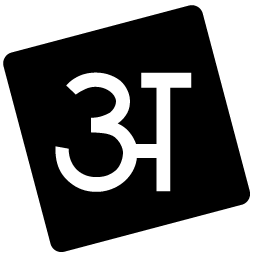 Hindi: Click Here
Hindi: Click Here
Conclusion: I hope this post “How to Hide App in Mobile Phone” help all your question like how to hide app in mobile phone or how to hide app, how to hide app and how to hide free fire or game in phone. Hide, I’ll be able to answer. Still, if you face any problem then you can tell us by commenting below. And don’t forget to share this article with your friends. Thank you..!!
Source